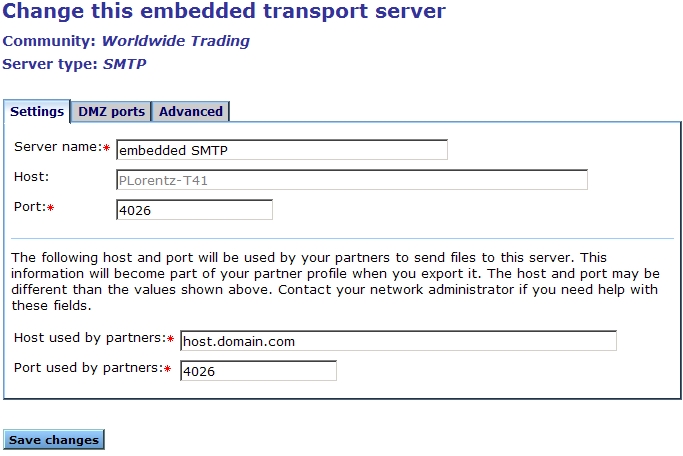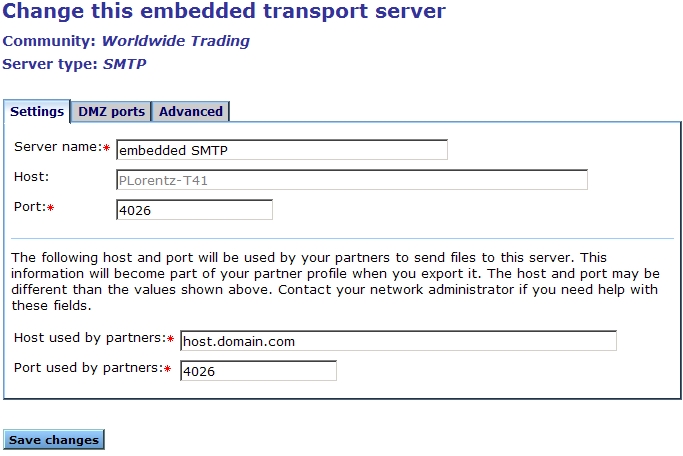SMTP (embedded) configuration
An embedded SMTP server is available after you add a delivery exchange that uses an embedded SMTP server other than the global server to a community. You can modify the server’s settings and advanced options.
Modify the configuration
- Select System management > Manage embedded servers. Or, click Trading configuration on the toolbar.
- On the Communities page, click the link near the bottom of the page named Manage all embedded servers.
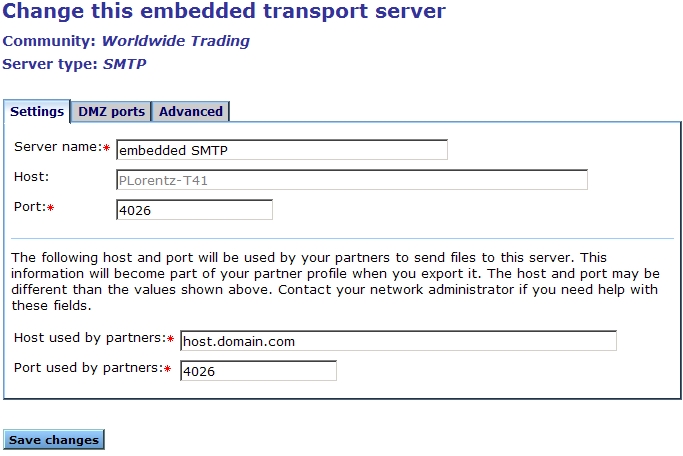
The following are the maintenance fields for an embedded SMTP server that has been added by a community.
Settings tab
- Server name – A name you give the transport server to distinguish it from other embedded servers. This field gets its initial value when you type it in the delivery exchange wizard.
- Host – The fully qualified domain name of the computer on which the embedded server runs. Activator detects this setting; you cannot change it.
- Port – The port on which the server listens for connection requests.
- Host used by partners – The fully qualified domain name or IP address that a community’s partners must use to connect to this embedded server. Activator supplies a value based on the name of the host computer. It’s possible you may have to change it. Contact your firewall administrator if you need help with this field.
- Port used by partners – The port number that a community’s partners must use to connect to this embedded server. Contact your firewall administrator if you need help with this field.
Advanced tab
- Backlog – The number of connections that the server puts “on hold” while it is busy. Once this number is reached, connections are refused.
- Read timeout (seconds) – How many seconds of inactivity to allow before Activator terminates the connection.
Set the system property to permit EDI processing
To enable Activator to automatically process the incoming EDI files that are attached to emails, regardless of the used Mime type, after you configure Activator for the reception of email messages you must set a system property to force Activator to ignore the ContentMimeType attribute value. To do this:
- Log into the Activator user interface as an administrator.
- Manually enter the following URL in your browser:
http://<localhost or machinename>:6080/ui/core/SystemProperties#
- The Systems Properties page is displayed.
- At the bottom of the page click Show default system properties.
- Find the default system property entry
actionTree.clearContentTypeProtocolsList, and click Add Property.
- In the Value field, enter AS1.
- Click Add.
Related topics